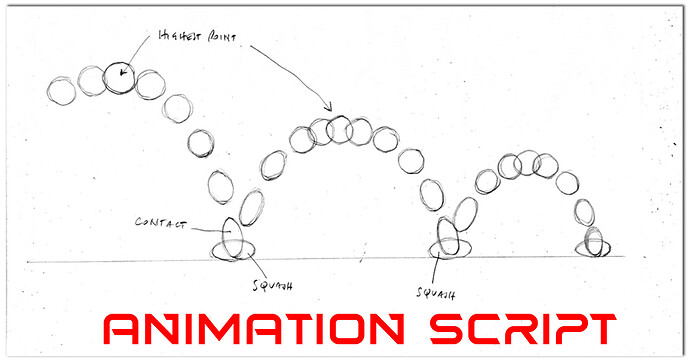TEMPLATE NAME: AnimationScript
CORE VERSION: 1.10.3
TEMPLATE VERSION: 1.2.0
TEMPLATE DESCRIPTION:
*This is a simple way to let you unmoving model take life and move as you always wished !
It's a script you can add to your model and, adding states ( small movements from the original ) to your animation you can make your prop move, following these states in a loop.
---- Animation Custom Properties ----
#1 : You need to prepare the object you want to animate :
1.a : Divide it into pieces: every joint must be a different piece
1.b : Rename the pieces numerating them from 1 upward . NUMBER 0 WON'T BE UTILIZED
1.c : Group all these pieces into a folder, named "ANIMATION" ( select all the pieces with ctrl+left click ,
then right click and select "New Folder containing this" )
1.d : Network ANIMATION ( right click on the folder, then select "Enable Networking" )
In the end your object will look like this
Prop
-> ANIMATION (Networked)
----> 1
----> 2
----> 3
----> ...
NB: Remember that all the model folder will also move, rotate and scale accordingly to the state folders you create
#2 : Drag this script inside or outside your model
#3 : Select this script, then click and drag the Prop folder you want to animate on the "toAnim" custom property of the script
#4 : Write the number of pieces that are inside the ANIMATION folder inside "statePieces"
#5 : inside "animTime" write how long will take to the animation to pass from a state to the following one ( more on this after )
5.a : You can then write inside the naturalLook property a number, but it's fully optional, because it's something that i recomment to use only when there are multiple animation taking place togheter, because this property will make the animation start the same amount you wrote later, so it will move just a tiny bit later than the others with a naturalLook of 0.
#6: check the ticks of "is ..." !
6.a : check "isInside" if the AnimationScript is inside the folder you want to
animate
6.b : check "isOnce" if the animation you want have to be done only once
(it will then stay on the last state excluding ANIMATION)
6.c : check "isRandom" if you want to make the animation randomly moving between
the state ( more on this after )
#7: Create the states of motion of your animation
7.a : Remember that every state is like a step and every step is part of a larger loop, so every step is an
essential one of the loop.
Es.: For a foot movement it could be FRONT->AIR->BACK
NB: Only the ANIMATION folder needs to be Networked, for all the other states you create you can disable Networking ( right click selecting the folder of the state and click on "Disable Networking" )
7.b : Remember to Force OFF visibility and collision of all the state but for ANIMATION
7.c : The "animTime" property we spoke of before it's the time in which a state will move to the
following one. Adjust it until you're satisfied with the loop
7.d : The "isRandom" property will randomly move up or down 1 state, or stay, it's not a loop
---- Template Custom Properties ----
These properties are OPTIONAL, use them only if you wanto to add a sound or vfx template
#1 : Add into the "Template" property the template you want to use : click and drag the template from the Project Content to here
#2 : The "TemplateSpawn" is WHERE you're going to spawn your template: click and drag from the Hierarchy the object where you wanto to spawn it
#3 : The "templateSpawnAdjustment" it's a 3D Vector you can use to adjust the spawn
#4: the "templateSpawnState" is WHEN you're going to spawn the template: when the animation loop reach the state you wrote, the template will spawn into the scene.
REMEMBER TO CHECK YOUR SPELLING.
#5 : the "templateSpawnBefore_After" is used to spawn the template at the beginning or at the end of the templateSpawnState.
Check to spawn it before, uncheck to spawn it after.
TEMPLATE ROADMAP:
Soon enough I will also make a video on how to use it, to better explain every step and for those who can't read all of this, are not proficient in english or just lazy !
TEMPLATE VERSION NOTES:
1.0.0 - Initial release
1.1.0 - README update
1.2.0 - README update, added forum link
MEDIA:
ADDITIONAL INFO:
I hope it will prove useful to your needs and if you need any help reach out to me (PiousLachance(Gabriele) on discord)
[Core] How to use my AnimationScript - YouTube to see the tutorial a made for it