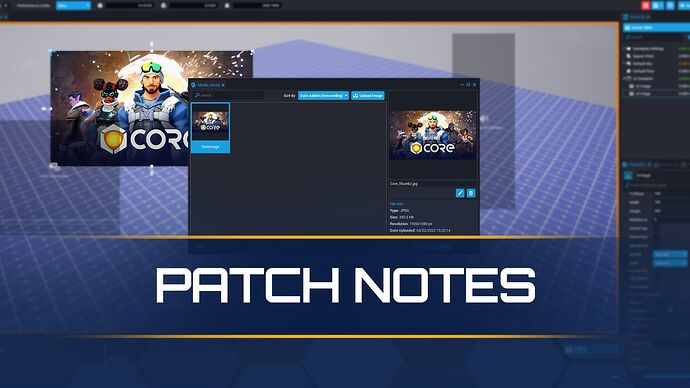Highlights for Version 1.0.238
Welcome to our April 26th Patch Notes! As a reminder, in the last patch, we shipped the first tools to allow creators to get ready for our mobile launch on iOS this summer.
Creators can now get a head start preparing their games for iOS! New APIs allow you to create touch-first games and optimize them for mobile. Games can be previewed in the Editor using our new Device Preview feature. When publishing, you can also now flag your game as iOS-ready, so it will appear when Core launches in the App Store. See full details in the patch notes below!
Games cannot yet be tested yet on an actual device, so keep an eye out in the Community Discord for information on an upcoming program to invite select creators to get access to iOS builds for testing before Core on iOS is live. You can learn more about the Device Preview on our documentation site.
IMPORTANT NOTE: If you previously flagged a game to be on iOS, you will need to re-publish and re-flag your game for iOS. This is due to a bug with the flag that is fixed in this build
Image Uploading ships in this patch! This feature will allow creators to upload their own custom images for use in their projects. These can be used in all the same ways that UI images are used (in 2D UI, in worldspace UI, etc). This unlocks all sorts of cool new functionality, so we are excited to see what you do with it!
Platform
-
New: Image Uploading
- Upload images to the Media Library, which is account-based and allows images to be shared across projects.
- From there, creators can manage their images.
- To add an image to a project, click the Create Image Asset button and this will add it to the My Brushes section of Project Content. From there you can drag them into the viewport and use them just like any other UI Image
- There is an account limit of 100 images or 104MB, whichever is hit first. Individual images have a 5MB limit.
- Check out the reference and tutorial on our documentation site as well.
-
New: Game genre tags will now populate in the autocomplete search results on the ESC menu.
-
New: Complex vs capsule player collision can now be selected in the per-level player character settings.
-
New: Data table reference types (
CoreAsset,CoreObjectandNetReference) can be cleared with a right-click menu. -
Changed: For published games, the iOS platform has been set to false, please republish with iOS support checked if the game should be made available for iOS.
-
Changed: Performance improvements for the Multi-cast Beam VFX.
-
Changed: Updated key bindings in "Empty Project" to support future input and touch updates.
-
Fixed: The
IKAnchor.targetproperty now returns the Player instance as indicated in the documentation. It was previously returning a string player ID instead. This may break any scripts that expectIKAnchor.targetto return a string. -
Fixed: A bug that prevented players from being able to join queues for multiple games.
-
Fixed: A bug where right-clicking outside of selected text did not properly clear highlighting.
-
Fixed: An issue where all child games showed 0/32 in the game publish dialog.
-
Fixed: An issue where the dialog header text was missing when detaching child game from its parent.
-
Fixed: An editor bug where re-parenting an object to within a template instance would place the object in the wrong order relative to its new siblings.
-
Fixed: A crash when copying objects from the hierarchy.
-
Fixed: An issue where audio spatialization was too sensitive for animal/creature mounts; Raptor, Wolf, Horse, etc...
-
Fixed: The virtual controller A button not being released until clicking it again.
-
Fixed: Some of the character hairs that have been having tinting issues.
API
Rectangle
- New: Added a Rectangle object. A rectangle defined by upper-left and lower-right corners. Generally assumed to be used within screen space, so the Y axis points down. This means the bottom of the rectangle is expected to be a higher value than the top.
Constructors
| Constructor Name | Return Type | Description | Tags |
|---|---|---|---|
Rectangle.New([number left, number top, number right, number bottom]) |
Rectangle |
Constructs a Rectangle with the given left, top, right, bottom values, defaults to (0, 0, 0, 0). |
None |
Rectangle.New(Rectangle r) |
Rectangle |
Constructs a Rectangle with values from the given Rectangle. | None |
Rectangle.New(Vector4 v) |
Rectangle |
Constructs a Rectangle with left, top, right, and bottom values taken from the given Vector4's x, y, z, and w properties, respectively. |
None |
Properties
| Property Name | Return Type | Description | Tags |
|---|---|---|---|
left |
number |
The position of the left edge of the rectangle. | Read-Write |
top |
number |
The position of the top edge of the rectangle. | Read-Write |
right |
number |
The position of the right edge of the rectangle. | Read-Write |
bottom |
number |
The position of the bottom edge of the rectangle. | Read-Write |
Functions
| Function Name | Return Type | Description | Tags |
|---|---|---|---|
GetSize() |
Vector2 |
Returns a Vector2 indicating the width and height of the rectangle. | None |
GetCenter() |
Vector2 |
Returns a Vector2 indicating the coordinates of the center of the rectangle. | None |
UI
-
New: Added a
useSafeAreaproperty toUIContainerthat allows you toggle safe zone use from Lua, try it with Device Preview.Property Name Return Type Description Tags useSafeAreabooleanWhen true, the size and position of the container is inset to avoid overlapping with a device's display elements, such as a mobile phone's notch. Whenfalse, the container is the same size and shape as the device's display regardless of a device's display features. This property has no effect on containers rendered in 3D space.Read-Write -
New: Added a
GetSafeArea()function:Function Name Return Type Description Tags UI.GetSafeArea()RectangleReturns a rectangle in screen space indicating an area on screen that is not obscured by elements such as the notch on a mobile phone. Client-Only
Learn more on our API documentation site.